Cluster Growth: Cobalt Clusters¶
Here we show a biased structure search strategy for investigating the structural evolution and growth pattern of single-atom clusters. The strategy consists of adding one atom to the lowest energy structures of the n-atoms (frozen) and get the binding site with the largest binding energy, which is a good approximation to the (n+1)-cluster global minimum structure.
The strategy is illustrated using the Co.ff ReaxFF potential energy surface for the growth mechanism Co8+Co–>Co9.
The tutorial is divided into two parts: In the first part, we obtain the global minimum for the Co8 cluster by using the Basing-Hopping subtask. In the second part, we fix the coordinates of the Co8 global minimum, add a Co atom and use the Process-Search subtask to obtain all reaction mechanisms involving it, and with them, the corresponding binding sites. The structure associated with the highest binding energy is the best approximation to the Co9 global minimum structure, and the binding-sites lattice will give us insights into the growth mechanism behind it. The gradual population of the binding sites shows the structural evolution and the growth pattern of these kinds of clusters.
Hereafter, we will use the PES exploration task in the AMS driver with the ReaxFF engine. Configure this by following the steps below:
Global Optimization of Co8¶
We need an initial guess for the structure of the Co8 cluster. Thus, create a random structure composed of 8 atoms of Co by using the drawing tools of AMSinput. Avoid a planar configuration for the cluster’s atoms; to do so, take some atoms out of that plane individually if needed. The difficulty is that planar configurations usually converge to a transition state during optimization instead of a local minimum. Then, use the Pre-optimize bottom to get the closest local minimum. When using the Pre-optimize bottom, be sure that no atom is selected; otherwise, only selected atoms or atoms will be optimized rather than the full structure. This step is summarized in the following Figure:
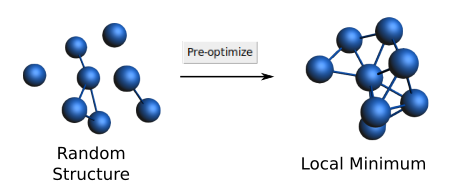
The initial structure is not important, but more iterations may be needed to get the same results. For this tutorial, we suggest starting with the same local minimum to improve reproducibility.
- 1. Delete your current structure by clicking Select → Select all and pressing the Delete key.2. Copy & paste the coordinates below into AMSinput.3. Press the Pre-optimize button again.
Co -0.57747929 3.09962106 -1.40010667
Co -1.94268805 1.60982864 -0.21835532
Co 0.68130178 -0.28713038 1.61855474
Co 0.41911715 1.21862699 -0.30327160
Co 1.35380790 3.40899190 -0.11445733
Co 1.88623229 1.82216225 1.57360827
Co 0.56876970 -1.15098318 -0.59251345
Co 2.52877908 0.02596128 0.06823723
To setup the Basin-Hopping calculation, follow these steps:

Details on the different settings can be found in the PES exploration page in the AMS driver manual. For the purpose of this tutorial we will leave everything at the default values, except the number of expeditions and the number of explorers per expedition.
We have now finished the setup of the calculation and we are ready to run it:
- 1. Select File → Save As and give it an appropriate name (e.g. ‘Co8_BH’)2. Select File → Run3. Wait for the calculation to finish (this should take a few seconds)
We can visualize the explored energy landscape by using AMSmovie:
- 1. Select SCM → Movie2. In AMSmovie, make a double click on the Energy axis and change the units to eV. Y Axis → Units: eV then OK.
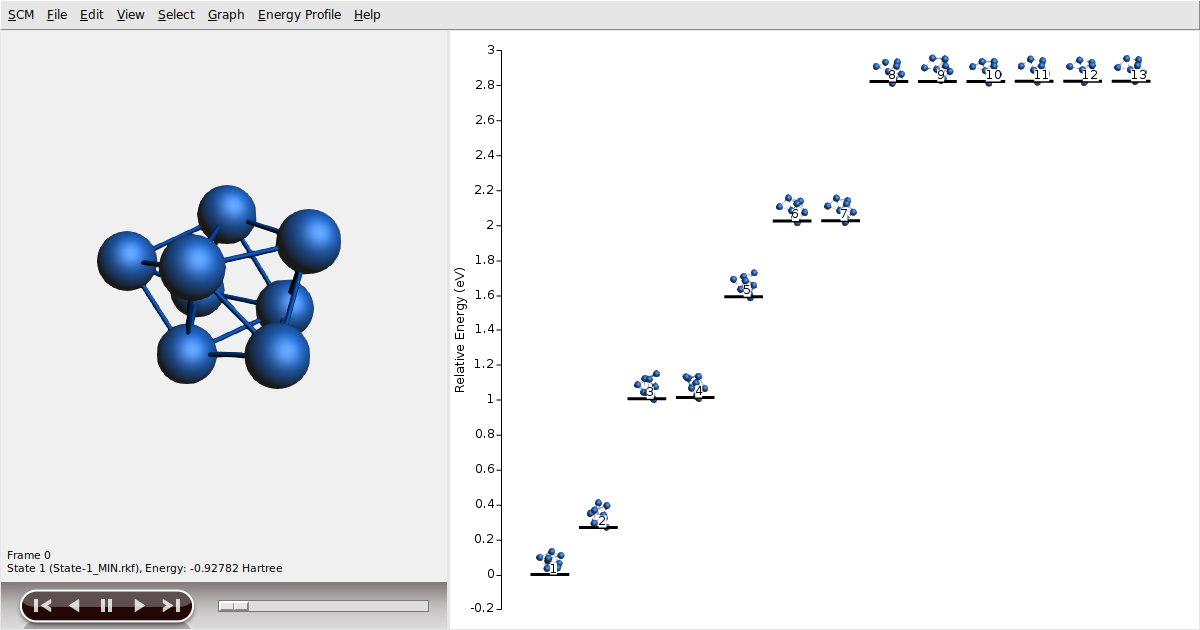
You should get a graphical representation of the states discovered during the searching in the right panel. You can move around the different states by clicking on them. The selected state is shown on the left panel to appreciate details.
With some luck, the lowest energy state should be at -0.92782 Hartree.
If so, we have caught the global minimum successfully!
Make click on the lowest energy state and check the energy value in the bottom part of left panel.
Note
You can switch between relative energy and absolute energy by ticking or unticking the option Energy Profile → Relative Energy.
Basin hopping optimization is a global optimization that uses random perturbations to jump basins, and a local search algorithm to optimize each basin. So, results may vary given the stochastic nature of the algorithm or differences in numerical precision. Consider running the example a few times and compare the outcomes.
For the next step, we will use the Co8 global minimum. So, copy its geometry and paste it into a new AMSinput.
- 1. Make a right-click on the lowest energy state and select the option Copy Geometry from the popup menu.2. Start a new AMSinput SCM → New Input.3. Paste the geometry by using Edit → Paste or just press ctrl+v.
Growth Mechanism Co8+Co → Co9¶
Firstly, we need the geometry of the Co8 global minimum obtained in the previous section. In case you skipped the previous section, just copy-paste the following coordinates into AMSinput.
Co -0.03403571 1.12611646 -2.08186475
Co -1.53717952 1.78357073 -0.30583453
Co 1.68546231 -0.17156299 1.49980432
Co -0.01541891 1.59507948 1.61007493
Co 0.67964989 2.82625193 -0.46130535
Co 2.34451750 2.13563230 1.20356390
Co -0.20262505 -0.26260499 -0.06462506
Co 1.99747005 0.71459565 -0.76811757
The new AMSinput window does not know yet that we want to perform PES explorations with the ReaxFF engine. Let us quickly restore the engine settings we have used for the Basin-Hopping earlier:
Using the drawing tools of AMSinput, add a new Co atom roughly on the cluster’s surface. Then, use the Pre-optimize bottom to get the closest local minimum. When using the Pre-optimize bottom, be sure that only the new atom is selected; we would like to keep the structure of the Co8 intact. Again, the initial structure is not important, but more iterations may be needed to get the same results. We suggest starting with the following coordinates to improve reproducibility. But, we invite you to use the first option to compare times and outcomes.
Co -0.03403571 1.12611646 -2.08186475
Co -1.53717952 1.78357073 -0.30583453
Co 1.68546231 -0.17156299 1.49980432
Co -0.01541891 1.59507948 1.61007493
Co 0.67964989 2.82625193 -0.46130535
Co 2.34451749 2.13563230 1.20356390
Co -0.20262505 -0.26260499 -0.06462506
Co 1.99747005 0.71459565 -0.76811757
Co 3.01465991 2.87039628 -0.97767612
First, we would like to define two regions: 1) adsorbate, corresponding to the added atom, and 2) cluster, corresponding to the Co8 global minimum. Then, we use the defined cluster region to fix the coordinates of the Co8.
- 1. Use the panel bar Model → Regions command2. Select the added atom3. Click on the ‘+’ button to add a new region4. Change the name Region_1 into adsorbate5. Select the Co8 atoms6. Click on the ‘+’ button to add a new region7. Change the name Region_2 into cluster8. Use the panel bar Model → Geometry Constraints and PES Scan command9. Click on the ‘+’ cluster (fixed position) button to to fix the coordinates of the Co8.
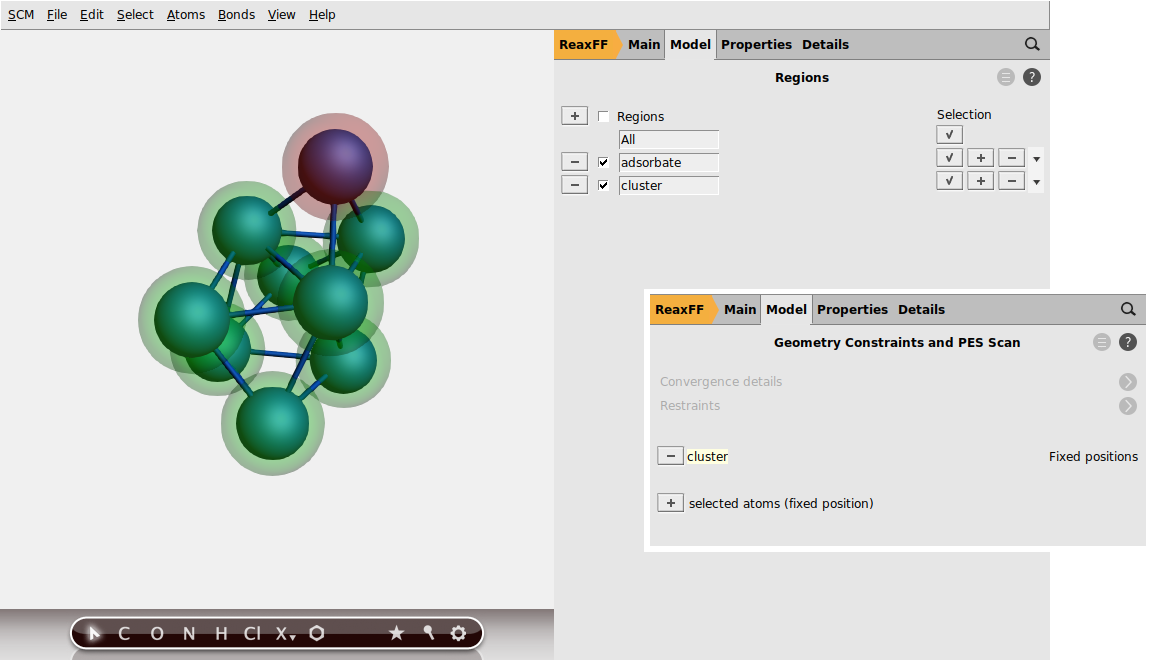
In this step, we are interested in exploring all possible processes in which the added atom may be involved. Here, we will use the Process Search subtask for this aim. To clarify, we refer to processes as paths that connect local minima through saddle points (transition states). The subtask Process Search will start in the proposed local minimum and try to find a nearby saddle point starting from a random displacement of the added atom. If a saddle point is found, it will perform a geometry optimization pushing the atom to the other side of the saddle point to find the new local minimum to which the original state is connected. This process is repeated several times, starting from all the local minima discovered so far.
Once the energy landscape is obtained, we will also ask to calculate the associated binding-sites lattice.
Binding sites are defined as the atoms’ position from the adsorbate region which are neighbors of the atoms in the region cluster and associated with a local minimum configuration in the energy landscape.
Additionally, two binding sites are considered connected if the following two requirements are met: 1) there is a transition state connecting two local minima associated to these binding-sites (notice that may there are multiple local minima associated with the same binding site), and 2) there is at least an atom (from the adsorbate region) that changes its position from the first binding site to the second one mediated by the same transition state described above.
In this process, AMS will align as much as possible all local minima and transition states to the input’s file structure but ignoring the atoms in the region adsorbate trying to establish a common reference frame.
If the structure of the region cluster changes significantly for different configurations, the binding sites may not be well defined.
For this example, we have frozen the Co8 cluster region, which guarantees that we will not have that issue.
To setup the Process-Search calculation, follow these steps:
- 2. On the PES Exploration page, select Job → Process Search.4. Set Num expeditions to
2000.5. Set Num explorers to4.7. On the PES Exploration Structure Comparison page, set Neighbors cutoff to5.0Å
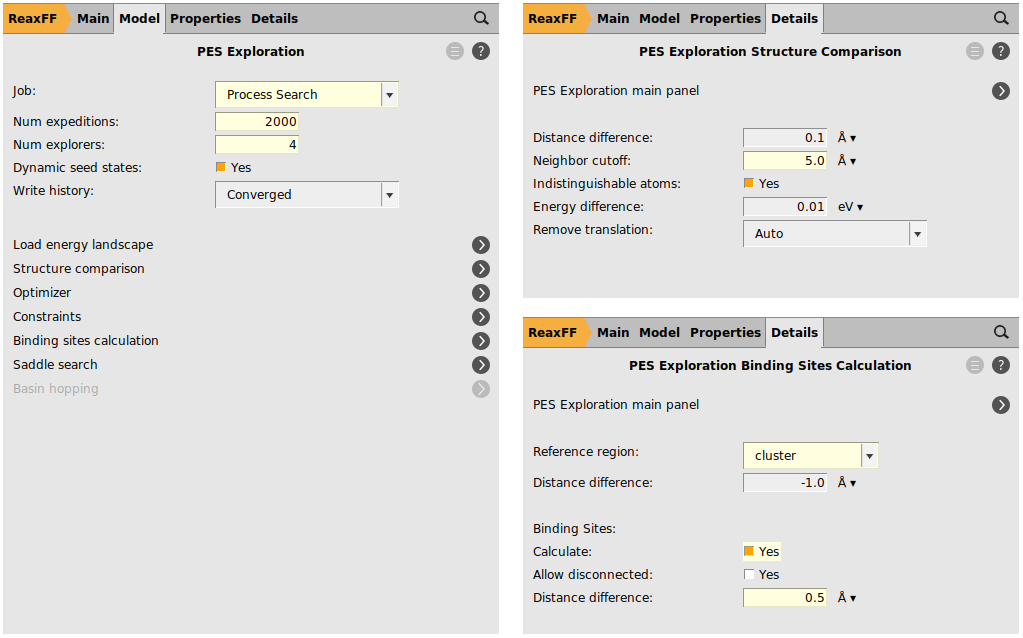
We have now finished the setup of the calculation and we are ready to run it:
- 1. Select File → Save As and give it an appropriate name (e.g. ‘Co8+Co_PS’)2. Select File → Run3. Wait for the calculation to finish (this should take a few minutes). Click then Yes when asked to load the binding sites in AMSinput.
In the AMSinput, we will see the binding-sites lattice superimposed to the cluster’s initial geometry:

Notice that the added atom is located over one of the binding sites. The symbols used to represent the binding sites are related to the number of atom neighbors (within a 5 Å of distance, see above Neighbors cutoff option) and the colors with the average energy of the contributing states. In our example, there are three groups of symbols: 1) squares, 2) triangles, and 3) circles, corresponding to 8, 7, and 6 neighbors, respectively. Regarding their color, we have two groups: 1) Red for the most stable adsorption-sites with the energy of around -1.0325 Hartree, and 2) Blue for the rest of the binding sites with the energy of -0.99822 Hartree.
These details can be seen from the panel Details → PES Exploration Binding Sites:
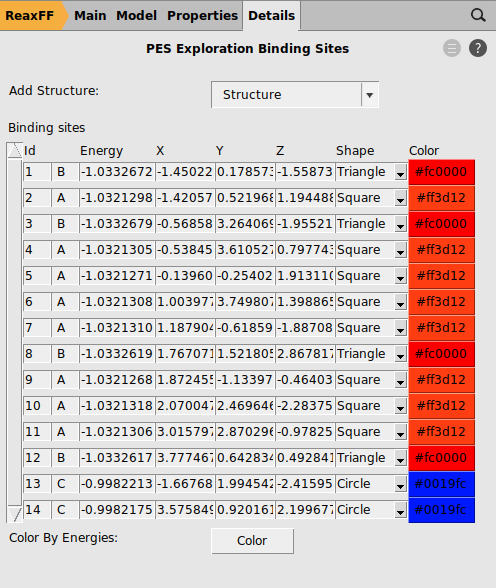
We can visualize the explored energy landscape by using AMSmovie:
- 1. Select SCM → Movie2. In AMSmovie, make a double click on the Energy axis and change the units to eV. Y Axis → Units: eV then OK.
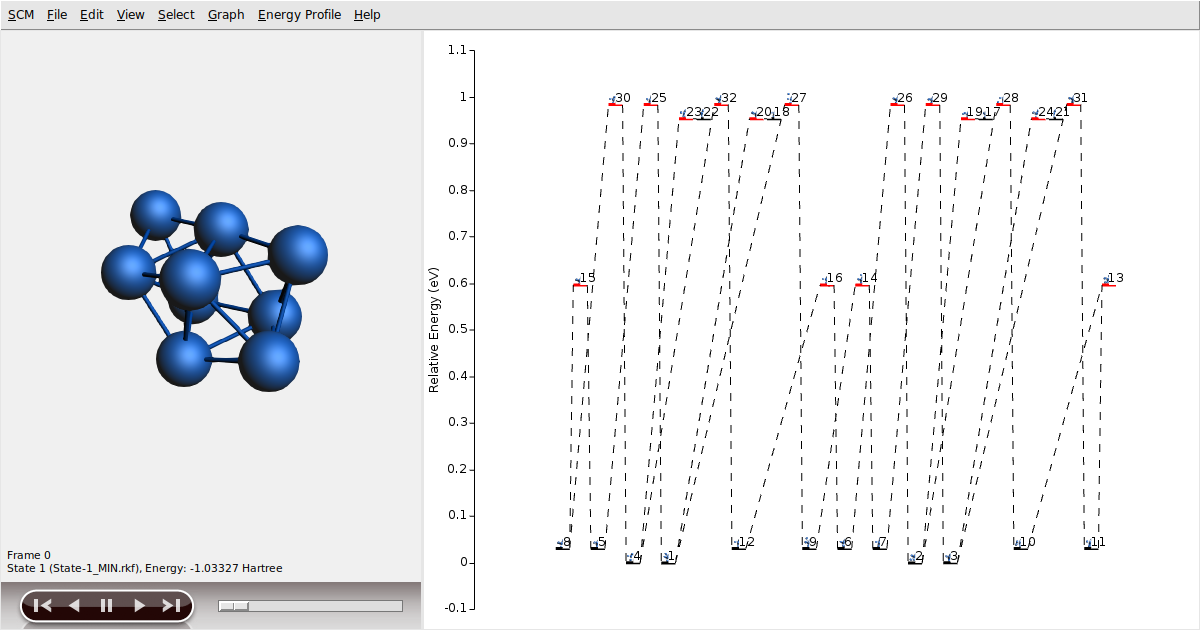
The graphical representation of the states discovered during the searching is shown in the right panel. Here, minima are shown with a black level, while transition states are shown using a red level. Dashed lines connect transition states with their respective reactants and products. Remember, you can move around the different states by clicking on them, and that the selected state is shown on the left panel to appreciate details.
As a final comment, due to the stochastic nature of the algorithm and/or differences in numerical precision, you can get different results for the energy landscape exploration. In our example, particularly, we have chosen 2000 for Num expeditions to guarantee that you can get the full set of critical points; 16 local minima and 16 transition states. In very few cases, it is also possible that you get one or two additional configurations; a transition state and a local minimum. These states are spurious because of the numerical precision and can be recognized because they are much higher in energy (about 2 eV), and only one of the three vibrational modes associated with the added atom is significantly larger than zero. You can remove them to get a nicer energy landscape.
Note
You can see the vibrational spectrum of any state by using right-click on it and then selecting Open in module → Spectra in the popup window. For the present calculation, only the frequencies of the modes related to the unconstrained atoms are available.
Note
You can remove any state by using right-click on it and then selecting Delete level in the popup window.
In the Figure below, we show the number of configurations obtained by 20 different runs as the number of expeditions increase. Notice that at least 2000 expeditions are required to guarantee you get the 32 configurations, and notice that only 3 runs obtained more than the 32 configurations due to the spurious states.



