Gate and Bias potentials¶
See also
In this tutorial we will show how to include a Gate and Bias potentials in NEGF calculations.
Download the lead and molecules .xyz files:
Note
The system studied in this tutorial is just a toy system.
Set up the system:

To apply a gate potential of 0.1 Volts for the CuAg molecule:

Tip
You can check the regions in the Model → Regions panel. You will see there the right_tip, left_tip and gate_potential regions. Use the checkboxes to see them individually.
We will now apply a bias potential of 0.1 Volt, with a ramp-potential from -3.0 to 3.0 Angstrom (see picture below), do not forget to change the unit to Angstrom, the choices shown by clicking on the unit:
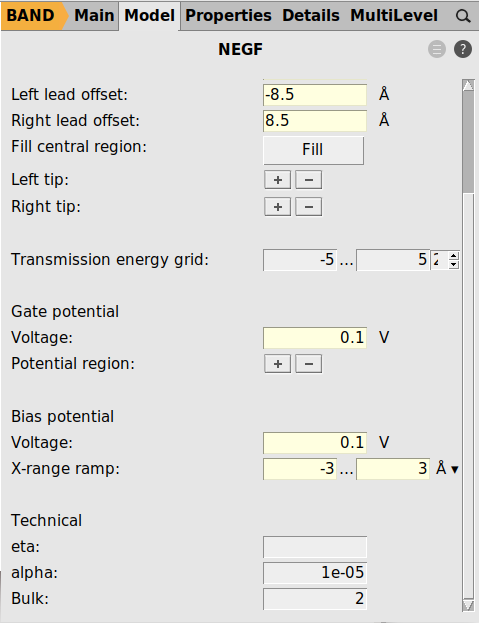
Note
You can only apply a bias potential for the self-consistent and self-consistent + align NEGF methods

we are now ready to run the calculation:
The current (in atomic units) is saved on the binary .rkf file.

Tip
You can also extract this information using amsreport:
amsreport band.rkf "NEGF%current"
Warning
The Current vs Bias plot you can visualize with AMSspectra is computed from a the transmission function at fixed bias, and it is therefore just an approximation of the real Current vs Bias characteristic. If you want to compute the actual Current vs Bias characteristic you have to run multiple calculations using different bias potentials.


