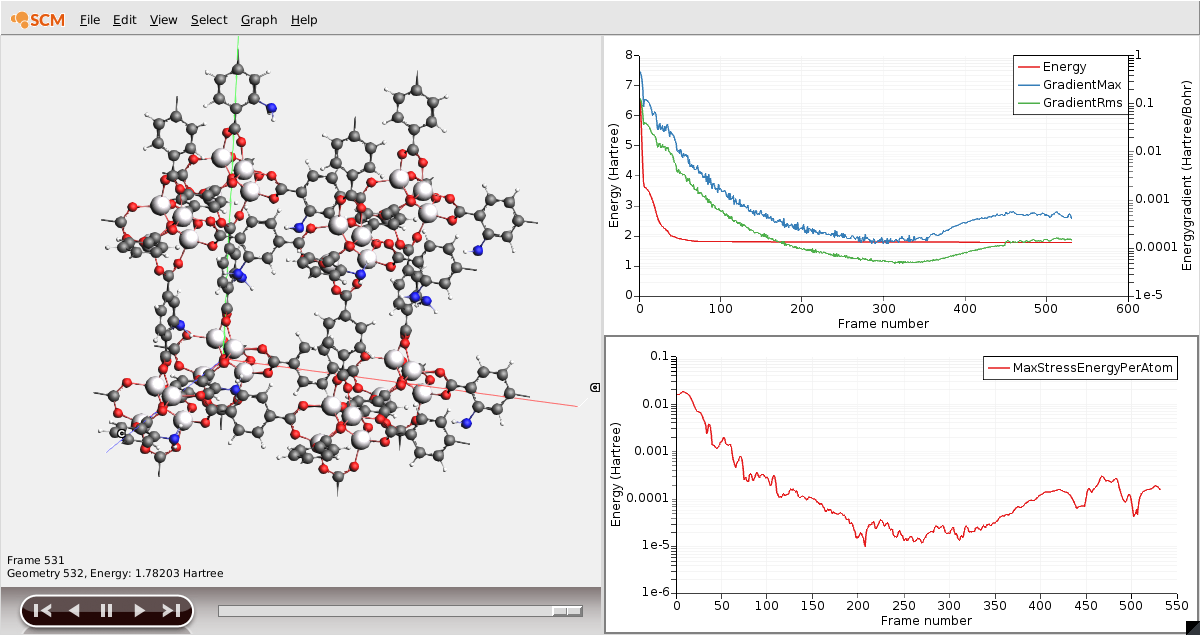Building Frameworks and Reticular Compounds¶
In this tutorial we show to the user how to generate a framework compound through the GUI. These compounds are issued from reticular chemistry, and have received a considerable amount of attention from the scientific community. Well-known families of these compounds are Metal-Organic Frameworks (MOFs), Covalent-Organic Frameworks (COFs), Zeolites, etc.
If you are not interested in periodic structures (for example, if you only use ADF), you can skip this tutorial.
The instruments at your disposal are:
- Autografs Framework builder.
- The export tool for custom building blocks.
The Export Fragment tool¶
While a small database of building units is shipped in the ADF suite, you might need to generate your own collection of parts from which to generate you frameworks. By default the .scm_gui/autografs/custom directory in your userdir is used for modified or custom units. You can also choose to use any other location and point the builder to there. We first start the process of creating and exporting the units.
- Start AMSinput and create the molecule you desire to export. Here, we’ll use a benzene molecule.Next make sure to maximize the symmetry of the molecule using the star button.Check that the bonding information is correct.Switch to the Force Field engineModel -> Atom Details menu, and fill out the corresponding UFF atomic types in the FF Type fields. These will be used in the post-processing optimization of the framework.
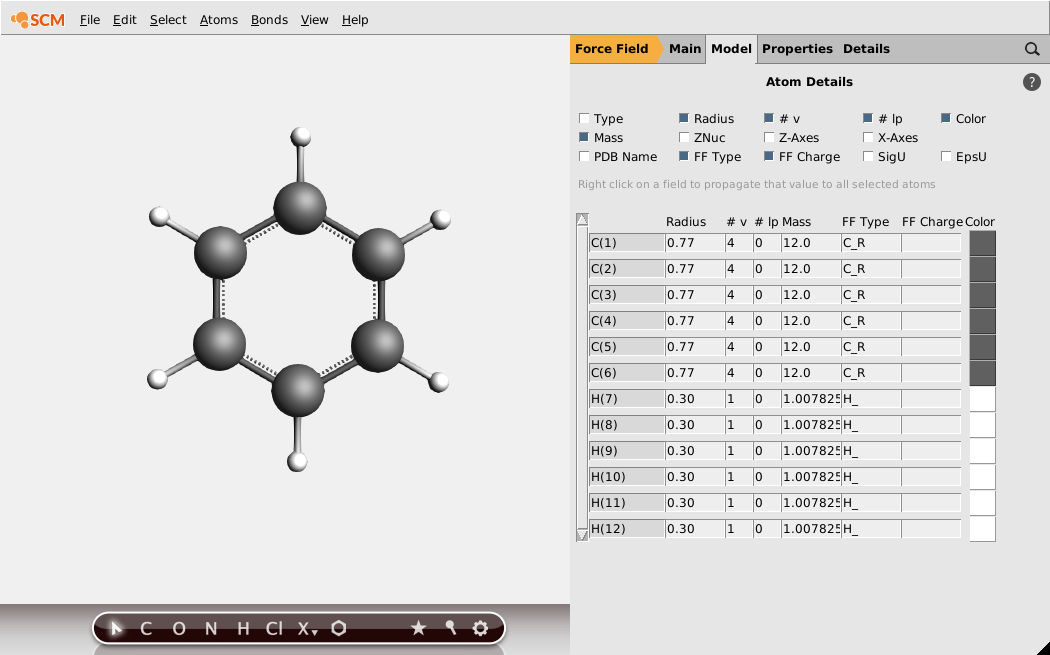
The FF types will already have a guessed value, make sure they are correct. Finally, specify the connectivity of your fragment using dummy atoms.
- Replace the hydrogens in para positions with dummy atoms using Atoms -> Change Atom Type -> Xx
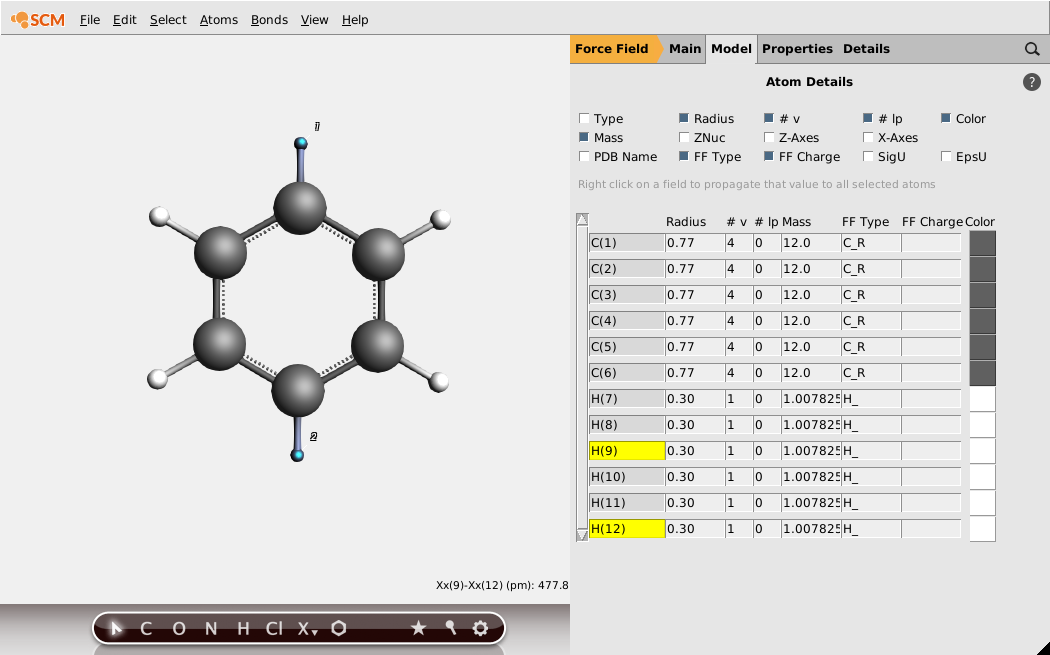
You can now export the fragment to your database.
- Edit -> Framework -> Export FragmentSave in the default directory, .scm_gui/autografs/custom/, as “benzene”
We will use the other building units from the default database. You are now set up for generation of at least one cubic MOF.
Framework builder : Build a functionalized MOF with defects¶
- Edit -> Framework -> Builder
In the builder you can choose to use a different database location. Since we saved in the default location, you can keep it as is. The input options can be chosen from the dropdown lists. The lists only contain options that are still possible. For example, only centers that match the chosen topology will be in that list. The lists can be further filtered by typing in part of the name.
- Choose the pcu topologySelect the Zn_mof5_octahedral centerSelect the benzene linker we just createdClick the + next to the linker to add a defectSelect the benzene linker again for the defect

- The building units are displayed on the left. Any modification will be carried on to the MOF.Replace a hydrogen on the benzene linker defect with an amine group.

You can modify the ratio between the defects. We will keep the ratios equal for this tutorial. The Reduce sites option can be disabled for some topologies to also choose units for equivalent sites.
- Set the Super cell to 2 2 2Hit the “Generate” button. Answer No when asked if you want to save the linker 1 defect 1.

- Close the framework builderSelect the UFF4MOF force field libraryIn the Geometry Optimization details, enable the Optimize lattice optionSave and run the calculation. When asked to run all, choose No.Once the optimization is ready, use SCM -> Movie to see the results of the optimizationHit the Play button