Electronic transport with DFTB-NEGF¶
In this series of tutorials we will show how to model coherent electron transport using DFTB-NEGF.
We advise to go through the following tutorials in the order they are presented.
See also
Carbon nanotube¶
Let us begin by modeling the electron transport through a carbon nanotube:

Setting up the system¶
- Start up ADFInput1. Switch to DFTB2. Select Task → NEGF3. In the Main DFTB panel click on Parameter directory → QUASINANO2013.14. Click on
...to switch to the NEGF panel (or click on Model → NEGF)

From the NEGF panel we can set up the geometry of our system and specify various NEGF calculation parameters:
We first need an .xyz file defining our lead, that is, a carbon nanotube:
- Click
hereto download the .xyz file carbon_nano_tube_4-4.xyz
We now import our lead:
- 1. Click on the folder icon next to Lead: this will prompt a file dialog window2. Open carbon_nano_tube_4-4.xyz (the .xyz file you just downloaded)
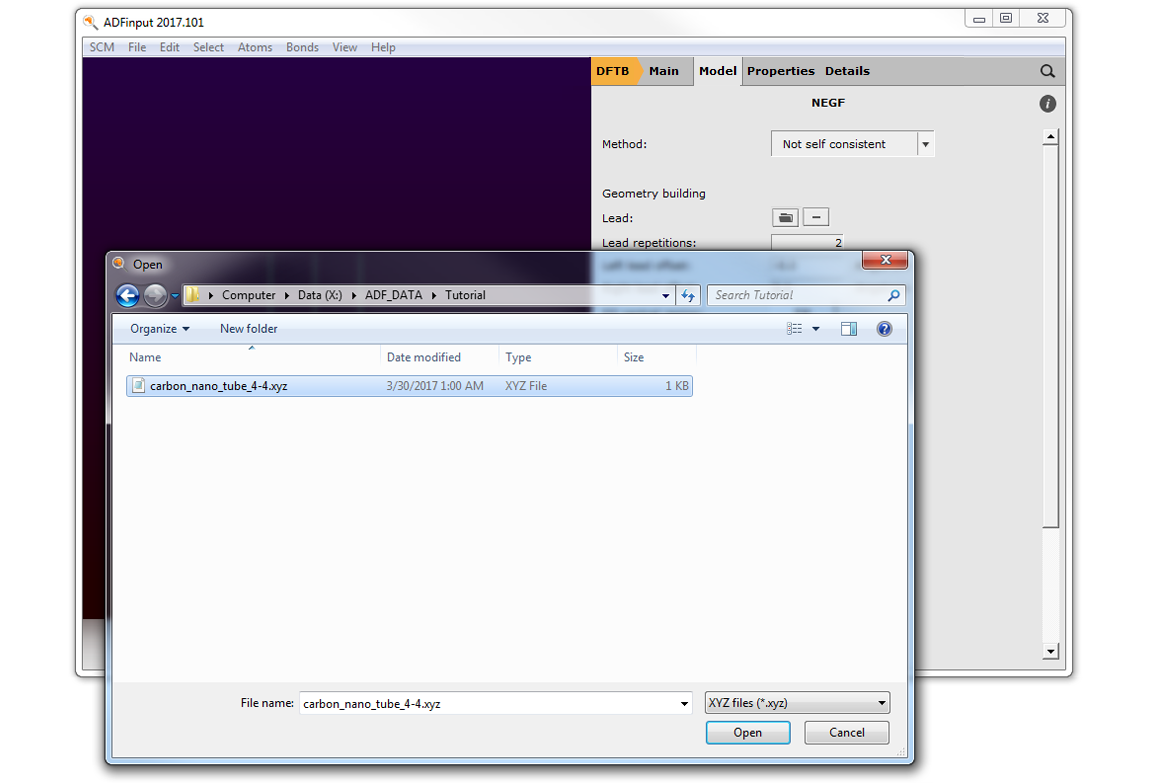
This will import the left and right leads. Now set the number of lead repetitions to 2:
- Set Lead Repetitions to 2
Note
The leads cannot be directly modified in the molecule-editing area. In the next tutorial we will show how to create a lead.
We now need to define our central region. In this tutorial, the central region consist of a nanotube (same as in the lead). We can easily fill in the central region with lead-material with the Fill central region option:
- 1. Click on Fill2. Enter 2 in the prompted dialog window and click on OK
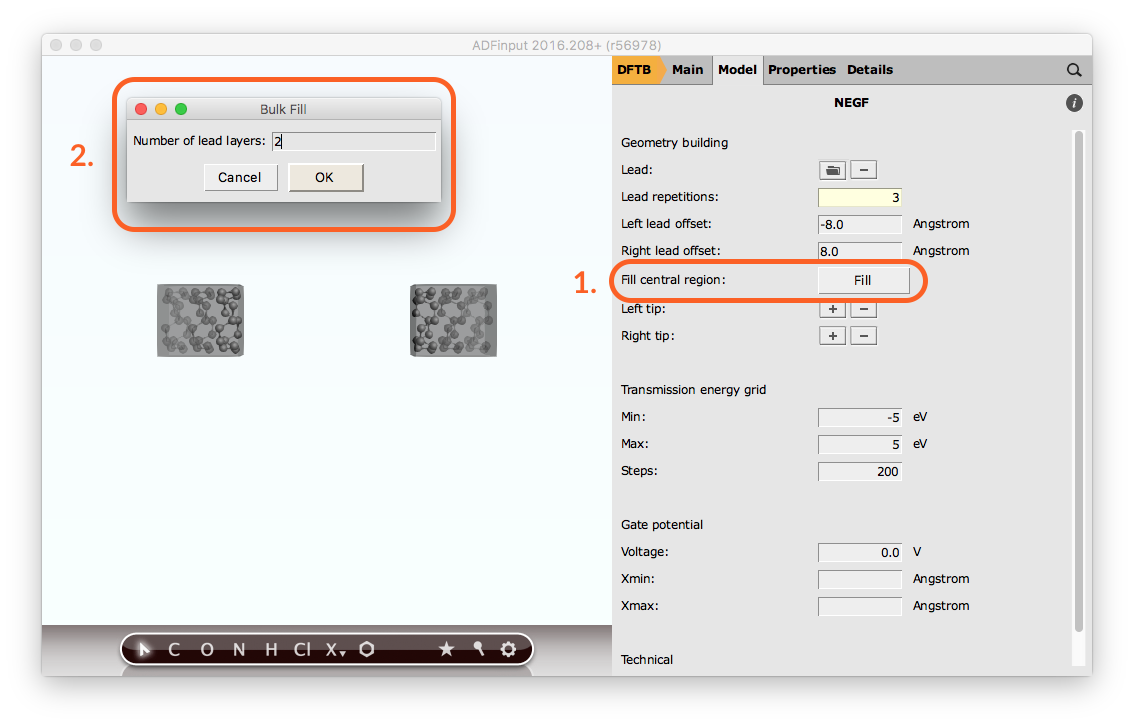
This concludes the geometry-building part of a NEGF calculation. Your system should look like this:

Running the calculation¶
From the NEGF panel we can change other NEGF parameters, but in this tutorial we will use the default values.
We are ready to run the calculation:
- Click on File → Save as...Run the calculation with File → RunWait for the calculation to finish
Visualizing the results¶
The results can be visualized with ADFSpectra. To start up ADFSpectra:
- Click on SCM → Spectra...
Here you can visualize:
- Transmission function \(T(E)\)
- NEGF-DOS (density of states)
- Current v.s. Bias Potential (computed from the the zero-bias Transmission function)
- In ADFSpectra, click on Spectra → Transmission / Transmission+DOS / Current
Note
Energies are relative to the Fermi energy of the lead, i.e in the picture below, 0 eV corresponds to the Fermi energy of the nanotube (first simulation in Simulations work flow)
This is the transmission function of our nanotube:
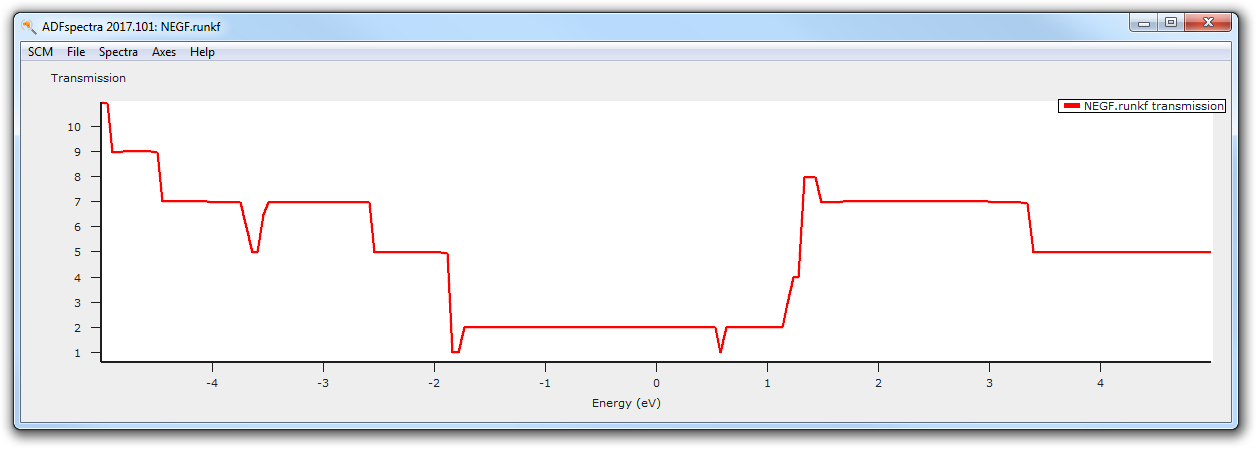
and the Current v.s. Bias Potential characteristic:
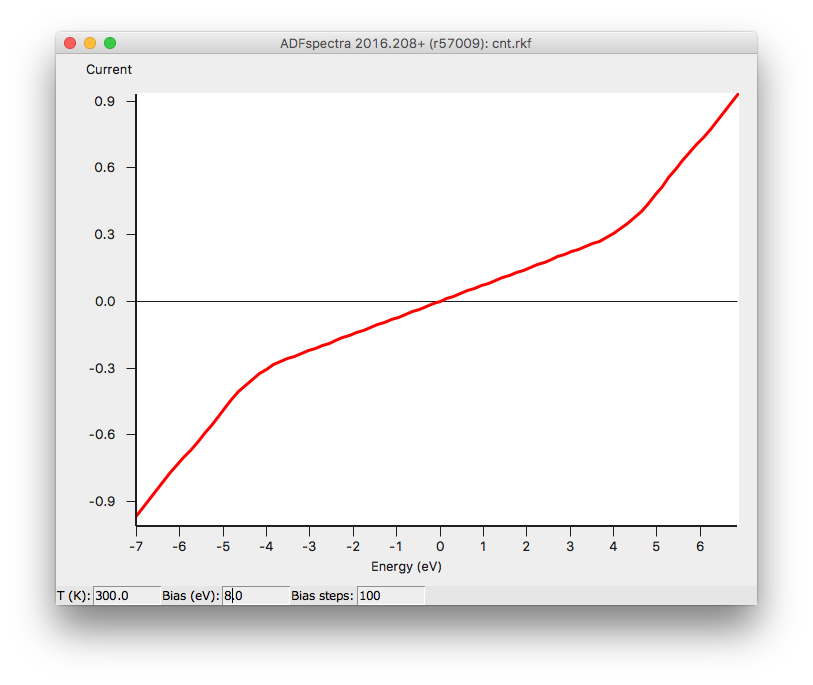
CO on 1D gold chain¶
Introduction¶
This tutorial is inspired by Electronic and Transport Properties of Artificial Gold Chains PhysRevLett.93.096404 and Benchmark density functional theory calculations for nano-scale conductance The Journal of Chemical Physics 128, 114714 (2016).
We will study the electronic transport through an atomic gold chain, and study the effect that an adsorbed CO molecule has on the conductance.
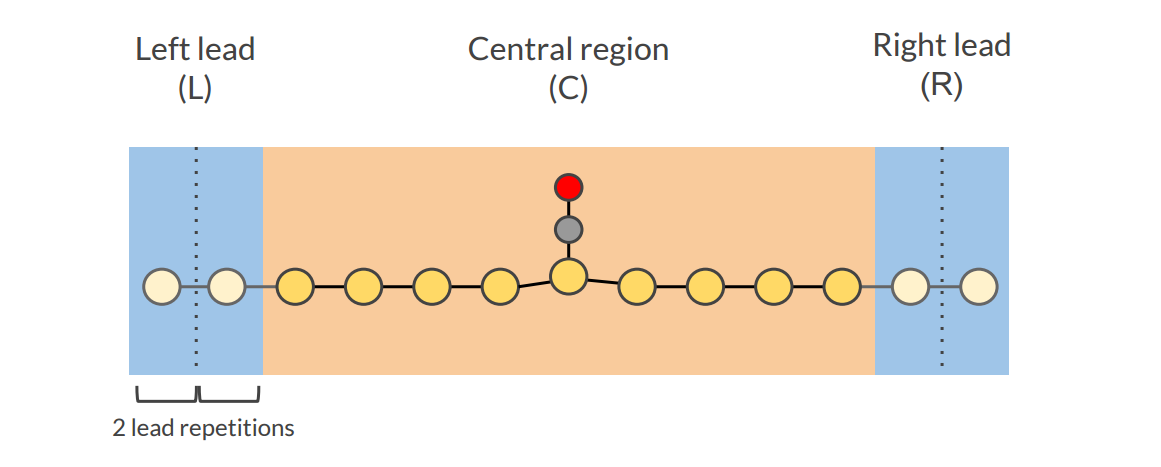
According to PhysRevLett.93.096404 “a single CO group [...] modulates the electronic wave functions, acting as a ‘‘chemical scissor’’ along the gold chain, to strongly modify the coherent transport properties of the system”.
Creating the lead file¶
Let’s begin by creating a lead file. A lead file is a simple .xyz file with an extra lattice vector.
Tip
The folder $ADFHOME/atomicdata/Molecules/NEGF/Leads contains some pre-defined lead files
For this tutorial the lead will be a single gold atom with a lattice of 2.9 Å (in the x-direction). Let us create this with ADFInput:
- Start up ADFInput1. Switch to DFTB2. From the main DFTB-panel, select Periodicity → Chain3. Click Click on
...to switch the Lattice panel

In the lattice panel we can specify the lattice vector:
- Set the lattice vector to 2.9

We now add the gold atom
- 1. Click on ‘X’2. Select ‘Au’3. Click anywhere in the drawing area to add the gold atom
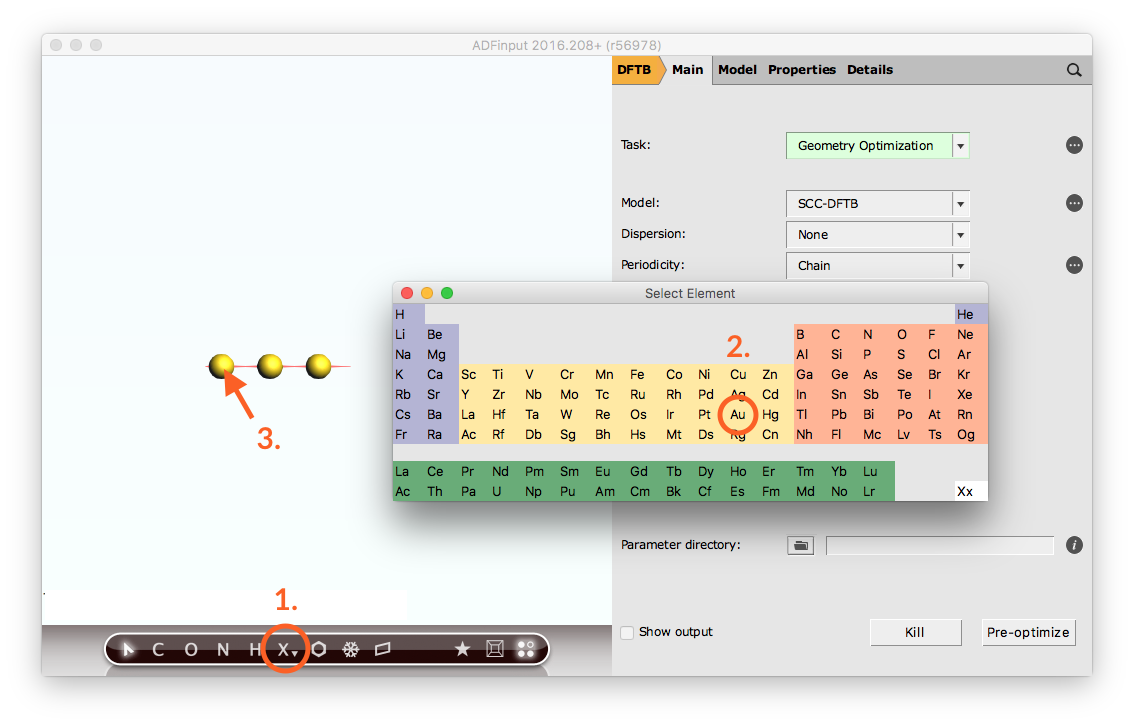
and set the coordinates of the gold atom to (0,0,0):
- 1. Click on Model → Coordinates2. Set the xyz coordinates on the Au atom to (0,0,0)

We now export this 1D gold chain as an .xyz file:
- Click on File → Export Coordinates...Save the file as “Au_lead.xyz”Close ADFInput File → Close
The .xyz file, defining our lead, should look like this:
1
Au 0.00000000 0.00000000 0.00000000
VEC1 2.90000000 0.00000000 0.00000000
Gold chain transport calculation¶
We are now ready to set up the DFTB-NEGF gold chain calculation:
- Start up ADFInput1. Switch to DFTB2. Select Task → NEGF3. In the main DFTB panel click on Parameter directory → QUASINANO2013.14. Click on
...to go to the NEGF panel (or click on Model → NEGF)

Import the lead file we just created (‘Au_lead.xyz’):
- Click on the folder icon next to Lead: this will prompt a file dialog windowOpen Au_lead.xyz (the .xyz file you just created)
Fill the central region with 9 gold atoms using the “Fill central region” option:
- Click on FillEnter 9 in the prompted dialog window and click on OK
Let us also change the range for the Transmission energy grid to [-3.5,3.0], to match the energy range of PhysRevLett.93.096404:
- Set the Transmission energy grid Min and Max to -3.5, 3.0
This is what your set-up should look like:
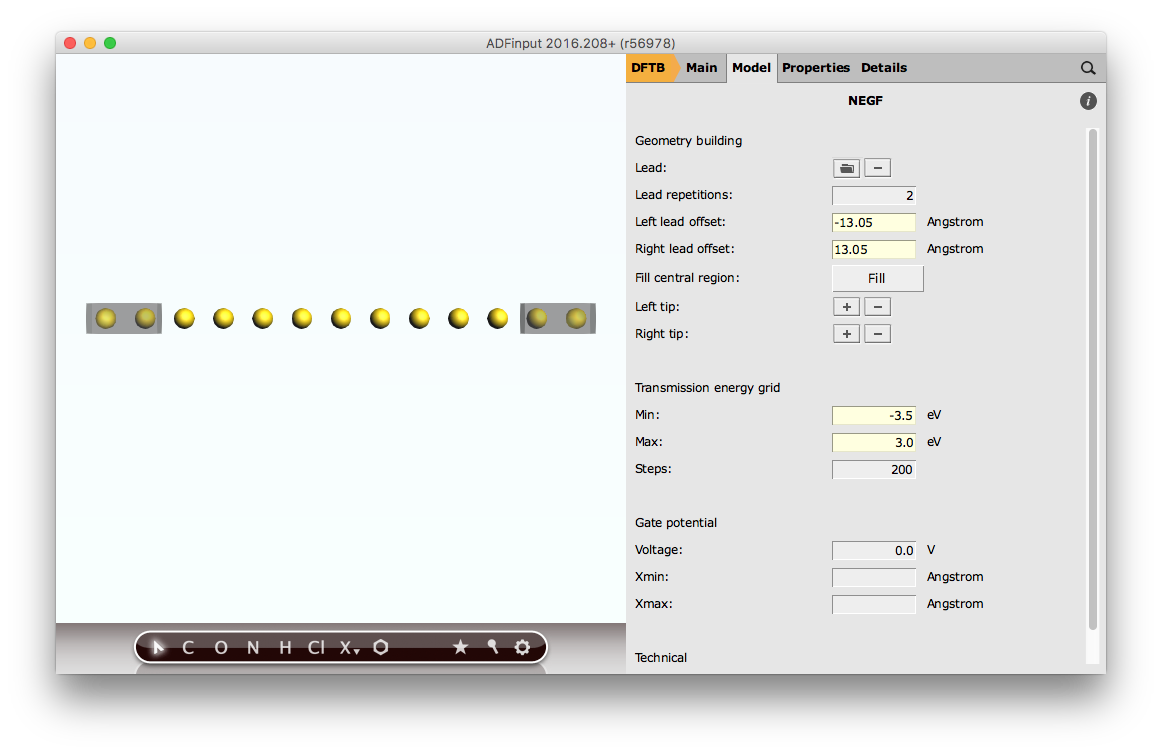
We are now ready to run the calculation and visualize the results with ADFSpectra:
- Click on File → Save as...Run the calculation with File → RunWait for the calculation to finishClick on SCM → Spectra...
This is the computed transmission function through a 1D gold chain:
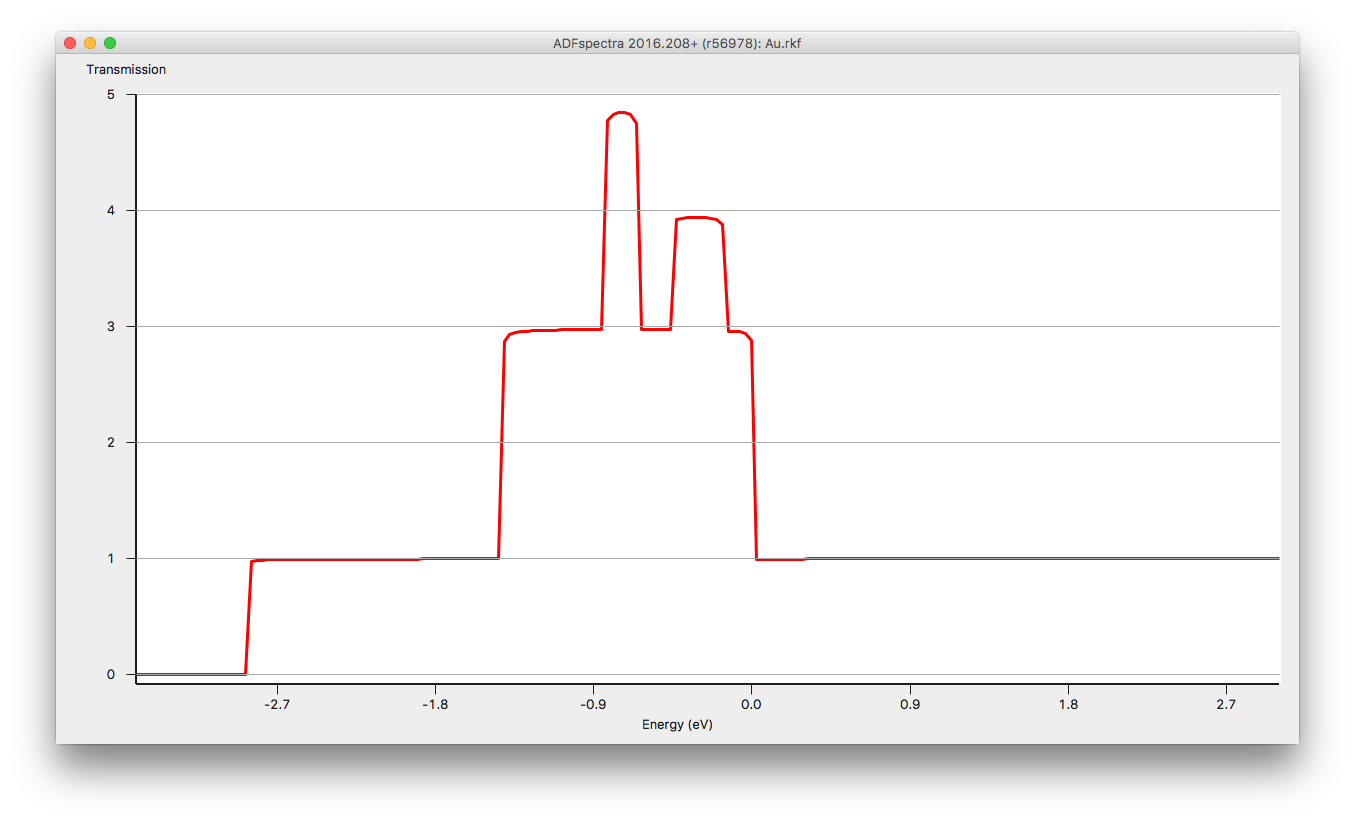
CO on gold chain transport calculation¶
We now modify our previous system by adding a CO molecule in the central region:
- Select the ADFInput window: SCM → InputAdd the CO molecule by copy-pasting the following coordinates into ADFInput (CTRL+V in molecule drawing area)
O 0.0 0.0 3.12
C 0.0 0.0 1.96
The gold atom on which CO is adsorbed is “pulled” towards the CO molecule by 0.2 Angstrom:
- In the Coordinates panel adjust the position of the central gold atom to (0.0, 0.0, 0.2)
Your system should look like this:
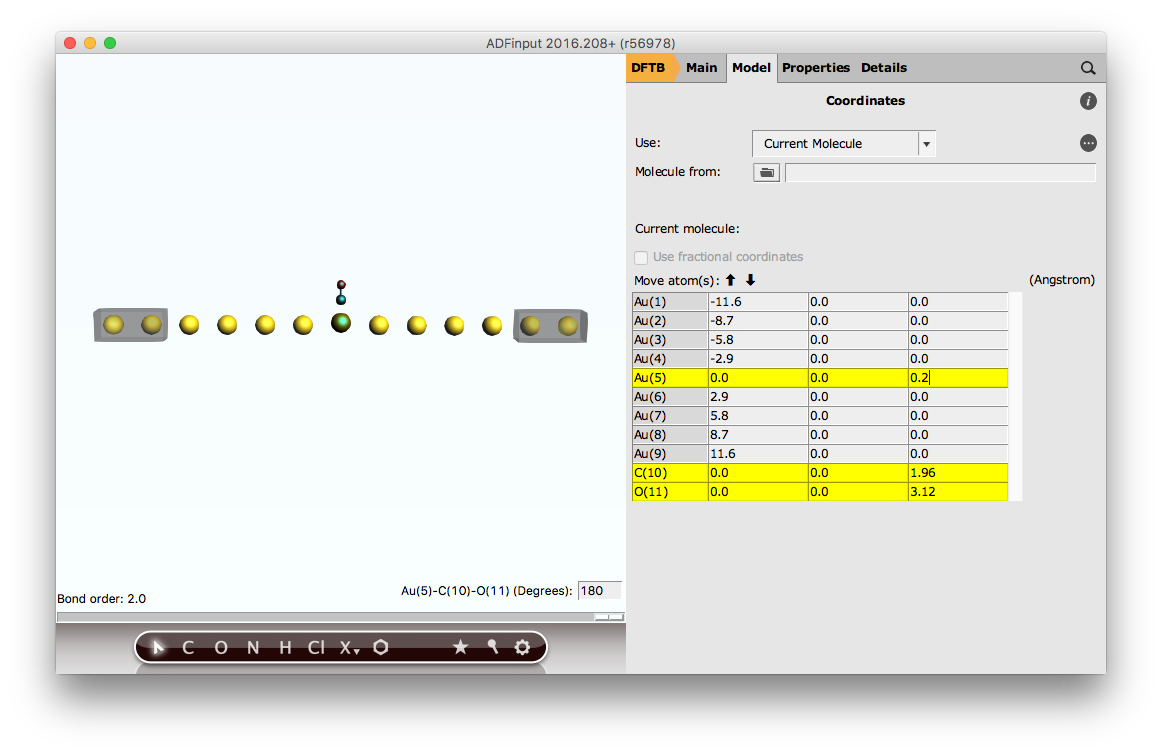
Tip
It is good practice to include some buffer lead material in the central region, and test the convergence of the results with respect to the size of this buffer (in this tutorial we have 4 buffer gold atoms on each side of the central Au-CO).
Run the calculation and visualize the results with ADFSpectra:
- Click on File → SaveRun the calculation with File → RunWait for the calculation to finishClick on SCM → Spectra...
This is the computed transmission function when CO is adsorbed on a gold chain.

As expected, the conductivity around the Fermi energy is “suppressed” by the adsorbed CO molecule.
Au-(4,4’-bipyridine)-Au molecular junction¶
In this tutorial we will use the NEGF geometry building tools to create a Au-(4,4’-bipyridine)-Au molecular junction:

Using tips¶
- Start up ADFInputSwitch to DFTBSelect Task → NEGFIn the main DFTB panel click on Parameter directory → QUASINANO2013.1Click on
...to go to the NEGF panel (or click on Model → NEGF)
Import the leads and fill the central region with 4 layers of lead material:
- Click
hereto download the lead file Au3x3_lead.xyzImport the lead file Au3x3_lead.xyz by clicking on the folder icon next to LeadFill the central region with 4 layers of lead material
We now carve two tips out of the central gold wire:
- Select the gold atoms as shown in the picture belowDelete the selected atoms by pressing delete on your keyboard
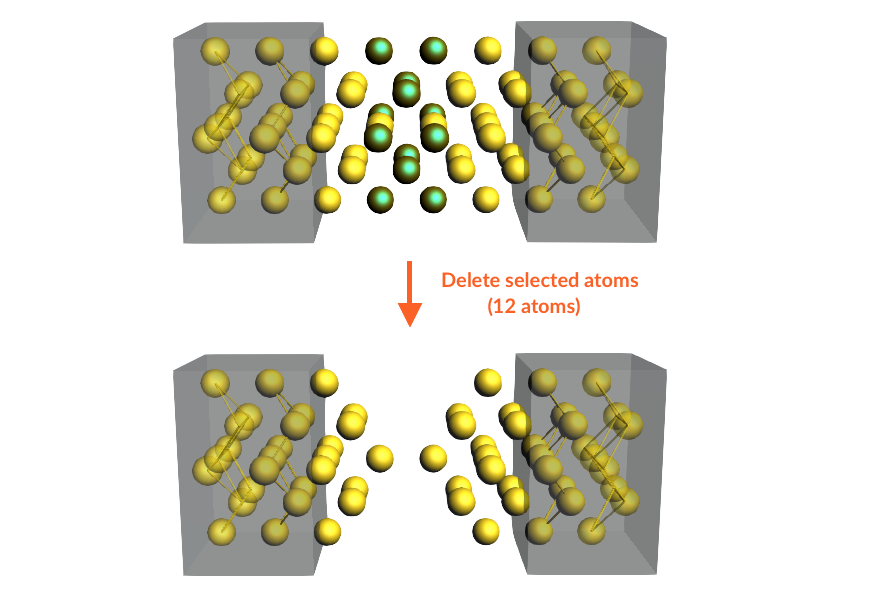
We need to make space in the central region for the 4,4’-bipyridine molecule; to this aim we define a left tip and a right tip:
- 1. Select the gold atoms on the left-hand side2. Click on + next to Left Tip in the NEGF panelClear the selection by clicking anywhere in the molecule-drawing area3. Select the gold atoms on the right-hand side4. Click on + next to Right Tip in the NEGF panel

Your system should now look like this:
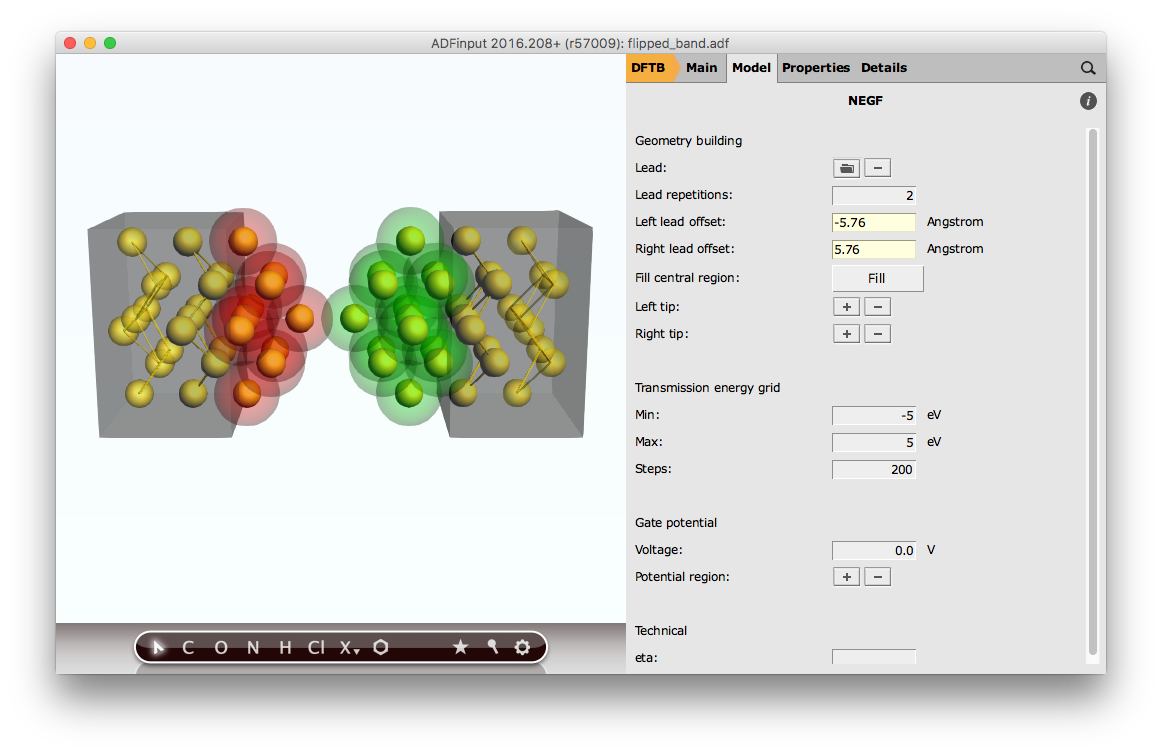
Tip
You can remove atoms from a tip by selecting them and clicking on - next to Left/Right Tip in the NEGF panel
The tips are now anchored to their respective leads. If we move the two leads via the Left/Right lead offset, the tips will follow them.
Make space for 4,4’-bipyridine molecule:
- Set the Left lead offset to -10.0 AngstromSet the Right lead offset to 10.0 Angstrom
and import it:
- Click
hereto download the .xyz file 4_4_bipyridine.xyzClick on File → Import CoordinatesOpen 4_4_bipyridine.xyz (the .xyz file you just downloaded)
Your system should now look like this:
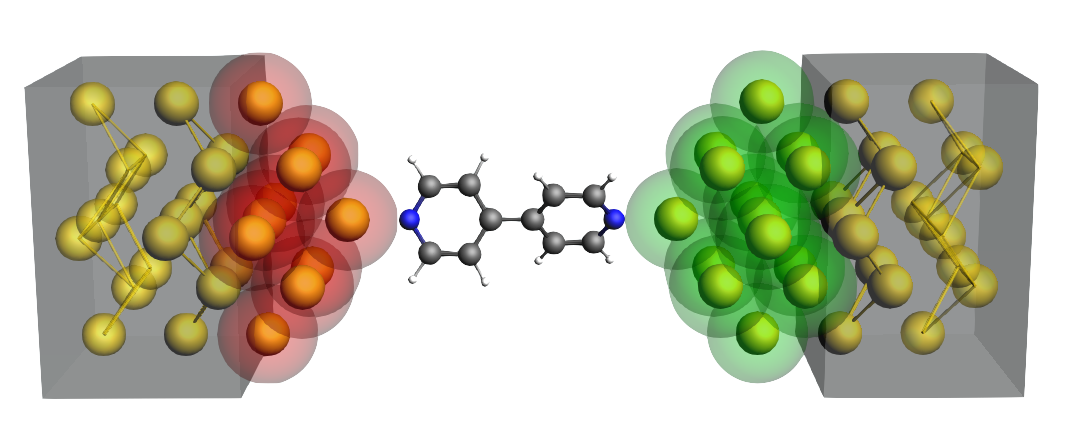
Tip
It is good practice to test the convergence of the results with respect to the number of lead repetitions and and amount of buffer lead material in the central region
We are now ready to run the calculation:
- Click on File → Save, and name the job “zero_gate”Run the calculation with File → RunWait for the calculation to finish
Gate potential¶
To include a gate potential for the 4,4’-bipyridine molecule:
- In the NEGF panel in ADFInput1. Select the 4,4’-bipyridine molecule2. Click on + next to Gate potential region in the NEGF panel3. Set the Gate Voltage to 0.2 V
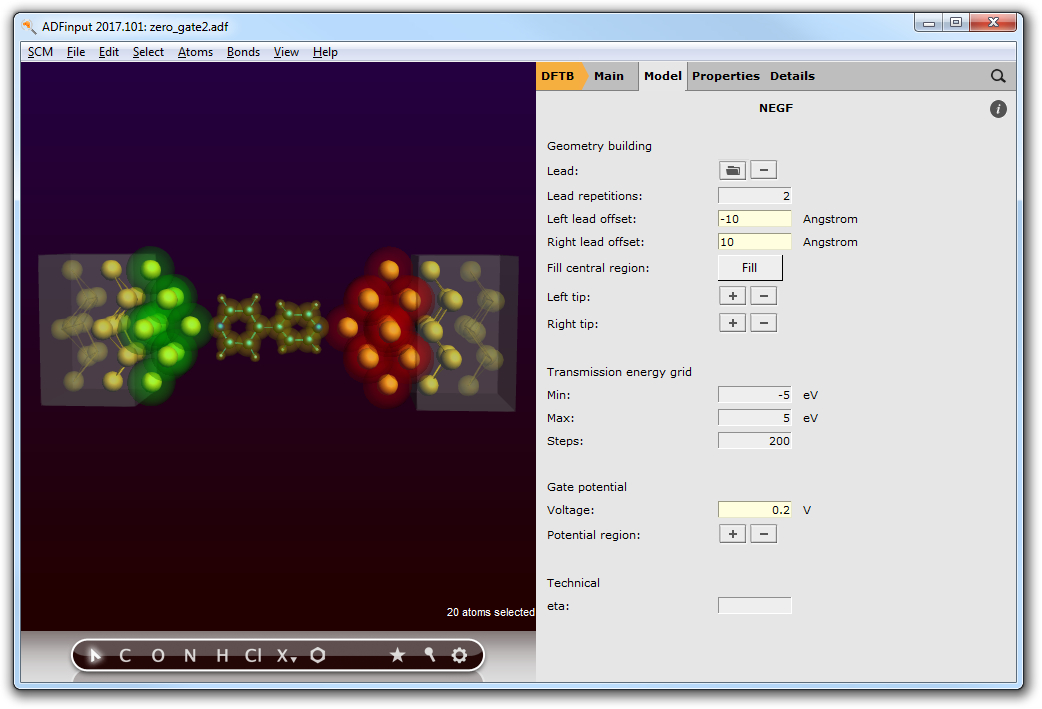
We will now run the job and visualize the results:
- Click on File → Save as... and save it as gate_0.2Run the calculation with File → RunWait for the calculation to finishClick on SCM → Spectra...
To better see the effect of the bias potential on the transmission function, we can add the transmission functions at zero gate we computed earlier:
- In ADFSpectra click on File → Add and select zero_gate.runkf
